Specific Settings are used to override the properties of an entry. Several settings can be overridden, such as the credentials or the display mode. There are two types of Specific Settings: user specific settings and local machine specific settings.
- User Specific Settings override an entry's properties for a single user.
- Local Specific Settings override an entry's properties for all users of a specific device.
This feature is only available when using an Advanced Data Source. A setting on the data source allows usage of Specific Settings. Contact your administrator if the menu is grayed out.
User Specific Settings are shared between Remote Desktop Manager, Devolutions Server and Devolutions Hub.
If both User Specific Settings and Local Specific Settings are defined on the same entry, Local Specific Settings have the priority.
The options are available in the ribbon. Select Edit – Setting Overrides – User Specific Settings or Local Specific Settings.
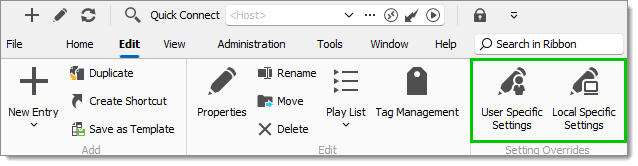
These can also be accessed by using the right-click on an entry and going to Edit – User/Local Specific Settings.
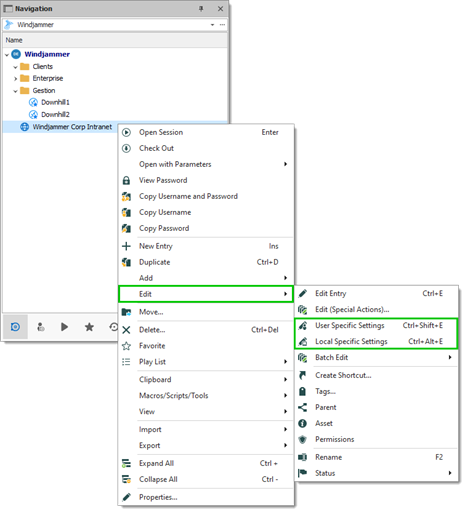
Specific settings indicator
An indicator icon is displayed in the dashboard when an entry with Specific Settings is selected. Click on the icon to open the Specific Settings dialog.
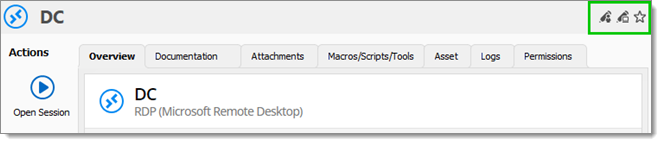
Workflow
In the majority of cases, editing the Specific Settings displays the following dialog:
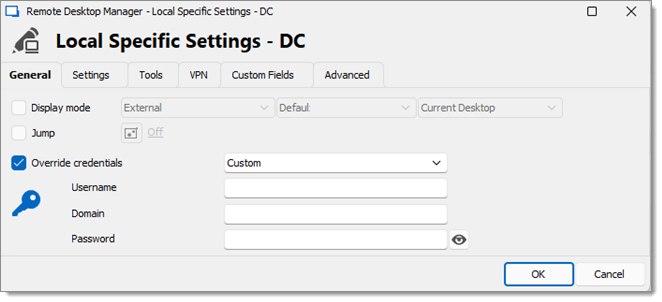
Specific settings are context sensitive, and several settings might not be available for some entry types.




